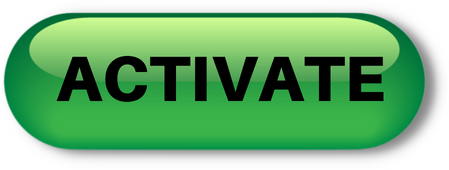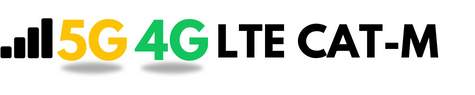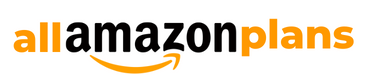As a parent in the digital age, ensuring your child’s safety is a top priority. Smartwatches have emerged as a valuable tool for keeping track of your little ones, providing peace of mind and fostering a sense of independence. However, to unlock the full potential of these devices, you’ll need to set up and activate a SIM card. In this comprehensive guide, we’ll walk you through the process step-by-step, ensuring a smooth and hassle-free experience.
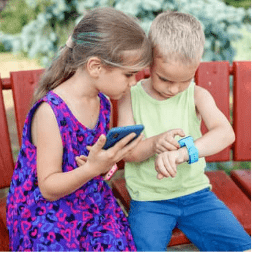
Choosing the Right Smartwatch for Your Child
Before diving into the SIM card setup, it’s crucial to select a smartwatch that caters to your child’s needs and your parental preferences. Consider factors such as age-appropriate features, durability, battery life, and compatibility with your preferred mobile network. Many smartwatches designed specifically for kids offer features like GPS tracking, geofencing, and limited communication capabilities, making them an ideal choice for keeping tabs on your child’s whereabouts.
Understanding SIM Cards in Smartwatches
Unlike traditional smartphones, smartwatches often require a separate SIM card to access cellular networks and enable features like GPS tracking and voice/video calling. These SIM cards come in different sizes, such as nano, micro, or standard, so it’s essential to check your smartwatch’s compatibility before purchasing.
Most smartwatches designed for kids use either a nano or micro SIM card, which allows them to connect to GSM, LTE, or other networks, providing you with real-time location data and communication channels.
Preparing to Set Up the SIM Card
Before inserting the SIM card into your child’s smartwatch, gather the necessary information and tools:
- SIM Card: Ensure you have the correct SIM card size for your smartwatch model.
- Carrier Information: Decide on a mobile carrier and plan that suits your needs and budget. Many carriers offer family plans or data-only options specifically for smartwatches.
- Activation Details: Have your account information and any required activation codes or documents ready.
- SIM Card Tray Ejector Tool: Some smartwatches come with a small ejector tool to access the SIM card tray. If not, a straightened paper clip can work as a substitute.
Step-by-Step Guide: Inserting the SIM Card
Once you have all the necessary components, follow these steps to insert the SIM card into your child’s smartwatch:
- Locate the SIM Card Tray: Refer to your smartwatch’s user manual or online resources to identify the location of the SIM card tray. It’s typically located on the side or back of the watch.
- Open the SIM Card Tray: Gently insert the ejector tool or straightened paper clip into the small hole next to the SIM card tray. Apply light pressure until the tray pops out.
- Insert the SIM Card: Place the SIM card into the tray, ensuring it’s properly aligned and facing the correct direction. Consult your smartwatch’s documentation for specific instructions.
- Close the SIM Card Tray: Carefully slide the tray back into the smartwatch until it clicks into place.
Important Note: Handle the SIM card with care, as it’s a delicate component. Avoid touching the metallic contacts, and never force the tray or card into the slot.
Activating Your Child’s Smartwatch SIM Card
After successfully inserting the SIM card, it’s time to activate it with your chosen mobile carrier. The activation process may vary depending on the carrier and the specific smartwatch model, but generally, you’ll need to follow these steps:
- Contact Your Carrier: Reach out to your mobile carrier’s customer service or visit their website to initiate the activation process.
- Provide Required Information: You’ll need to provide details such as the SIM card number, your account information, and the smartwatch’s IMEI (International Mobile Equipment Identity) number.
- Complete Activation: Follow the carrier’s instructions to finalize the activation process, which may involve entering activation codes or completing online forms.
- Test the Connection: Once activated, try making a test call or sending a message from the smartwatch to ensure everything is working correctly.
Configuring Parental Controls and Settings
Most smartwatches designed for kids come equipped with parental control features, allowing you to monitor and manage your child’s activities. After activating the SIM card, take some time to explore these settings and customize them according to your preferences.
Some common parental control options include:
- Geofencing: Set up virtual boundaries and receive alerts when your child enters or leaves designated areas.
- Contact List Management: Restrict who your child can call or message by creating an approved contact list.
- Activity Tracking: Monitor your child’s physical activity levels, sleep patterns, and more.
- Remote Listening: Listen in on your child’s surroundings through the smartwatch’s microphone.
- SOS/Emergency Alerts: Enable your child to send an SOS alert with their location in case of an emergency.
Familiarize yourself with these features and adjust them to strike the right balance between your child’s safety and independence.
Troubleshooting Common SIM Card Issues
Despite careful setup, you may encounter some issues with the SIM card or cellular connectivity. Here are a few common problems and potential solutions:
- No Signal or Poor Connection: Ensure you’re in an area with good network coverage for your chosen carrier. If the issue persists, try restarting the smartwatch or removing and reinserting the SIM card.
- SIM Card Not Detected: Double-check that the SIM card is properly inserted and aligned in the tray. If the issue persists, contact your carrier or the smartwatch manufacturer for further assistance.
- Activation Errors: If you encounter any errors during the activation process, verify that you’ve provided the correct information and try again. If the problem persists, reach out to your carrier’s customer support for guidance.
Maintaining and Optimizing Smartwatch Performance
To ensure your child’s smartwatch continues to function optimally, it’s essential to maintain and optimize its performance regularly. Here are some tips:
- Keep Software Updated: Regularly check for and install any available software updates, as they often include bug fixes, security patches, and performance improvements.
- Manage Battery Life: Teach your child to charge the smartwatch regularly and enable battery-saving modes when not in use.
- Monitor Data Usage: Keep an eye on your data plan and adjust settings or usage habits if you’re approaching your monthly limit.
- Clean and Care for the Device: Protect the smartwatch from water damage, drops, and other potential hazards by teaching your child proper care and handling techniques.
By following these maintenance practices, you can extend the lifespan of your child’s smartwatch and ensure a seamless experience.
Frequently Asked Questions About Smartwatch SIM Cards
To address some common concerns and queries, here are a few frequently asked questions about smartwatch SIM cards:
Q: Do I need to sign up for a new data plan for the smartwatch?A: It depends on your carrier and the smartwatch model. Some carriers allow you to add the smartwatch to your existing family plan, while others require a separate data-only plan.
Q: Can I use the smartwatch without a SIM card?A: While some basic features like step tracking and timekeeping may work without a SIM card, you’ll need one to access cellular networks for GPS tracking, voice/video calling, and messaging.
Q: How much data do smartwatches typically consume?A: Smartwatches designed for kids generally have low data consumption, as they’re not used for streaming or browsing the internet. However, frequent voice/video calls or messaging can increase data usage, so it’s essential to monitor your plan’s data allowance.
Q: Can I switch carriers or use a different SIM card with my child’s smartwatch?A: Yes, most smartwatches support multiple carriers, but you may need to unlock the device or purchase a new SIM card compatible with the desired carrier.
Q: How do I know if I need a nano, micro, or standard SIM card for my child’s smartwatch?A: Refer to your smartwatch’s user manual or specifications to determine the required SIM card size. Most kids’ smartwatches use either nano or micro SIM cards, but it’s essential to verify the correct size before purchasing.
By addressing these common questions, you can better understand the role of SIM cards in your child’s smartwatch and make informed decisions regarding setup, activation, and ongoing maintenance.
Conclusion
Setting up and activating a SIM card on your child’s smartwatch may seem daunting at first, but with the right guidance and preparation, it can be a straightforward process. By following the steps outlined in this guide, you’ll be able to unlock the full potential of your child’s smartwatch, providing you with peace of mind and fostering their independence in a safe and controlled manner.
Remember to choose a smartwatch that meets your needs, select a compatible carrier and plan, and take advantage of the parental control features to strike the right balance between safety and freedom. With proper setup and maintenance, your child’s smartwatch can become a valuable tool for staying connected and ensuring their well-being.